Build A Calculator With JavaScript Tutorial
Web Dev Simplified・43 minutes read
The text provides a step-by-step guide on creating a simple calculator using basic JavaScript and modern practices, including styling and functionality. It covers setting up HTML structure, styling elements, coding JavaScript functions for operations, and ensuring seamless calculations through event listeners.
Insights
- Creating a functional calculator involves setting up HTML structure, styling with CSS, and coding JavaScript for operations like addition, subtraction, multiplication, and division.
- The compute function is central to the calculator's functionality, automatically processing operations and enabling seamless calculations, with event listeners and switch statements ensuring accurate and efficient computation.
Get key ideas from YouTube videos. It’s free
Recent questions
How can I create a basic calculator using JavaScript?
To create a basic calculator using JavaScript, you will need to set up files for index.html, style.css, and script.js. Begin by structuring the HTML with a calculator grid class to contain the output screen and buttons. Style the grid using CSS for layout and design, including a linear gradient background. Customize button appearance with borders, font size, colors, and hover effects. Adjust grid template columns and rows for button layout. Style the output screen with background color, alignment, padding, and word wrap properties. Define constant variables for number, operation, equals, delete, clear, previous operand, and current operand. Create a calculator class with functions for clearing, deleting, appending numbers, choosing operations, computing, and updating the display. Connect number buttons to append numbers and update the display. Develop functions to choose operations, compute results, and handle different operations like addition, subtraction, multiplication, and division.
What are the key features of the calculator created in the tutorial?
The calculator tutorial demonstrates creating a simple calculator using JavaScript with basic functionality such as adding, multiplying, deleting, clearing, and using decimal numbers. It allows chaining operations for seamless calculations and includes styling elements like grid layout, button design, and output screen formatting. The calculator class functions enable clearing values, appending numbers, choosing operations, computing results, and updating the display. Event listeners trigger functions like compute for processing operands based on operations. The tutorial also covers error handling for invalid operations and provides a comprehensive guide to building a functional calculator.
How do I style the calculator grid and buttons?
To style the calculator grid and buttons, use CSS to customize the layout and design. Apply a linear gradient background to the grid for a visually appealing look. Customize button appearance by adding borders, adjusting font size, setting background colors, and creating hover effects for interactivity. Adjust grid template columns and rows to arrange buttons in the desired layout. Style the output screen with background color, alignment, padding, and word wrap properties to enhance readability. By following these styling guidelines, you can create a visually appealing and user-friendly calculator interface.
What functions are included in the calculator class for JavaScript functionality?
The calculator class in JavaScript includes functions for clearing values, deleting characters, appending numbers, choosing operations, computing results, and updating the display. The clear function resets all values to default for a fresh calculation. Number buttons are connected to append numbers to the display and update it accordingly. The choose operation function sets the operation, moves the current operand to the previous one, and clears the current operand. The compute function is crucial for updating variables in the calculator and automatically performs calculations when an operation is entered. By implementing these functions, the calculator can handle various operations and provide accurate results.
How does the calculator handle different operations and error scenarios?
The calculator tutorial demonstrates handling different operations like addition, subtraction, multiplication, and division using a switch statement in JavaScript. The compute function processes the previous and current operands based on the selected operation, ensuring accurate calculations. An else statement in the switch handles invalid operations, providing error handling for scenarios where an operation is not recognized. By incorporating these logic structures, the calculator can perform a wide range of mathematical operations while also addressing potential errors that may arise during calculations.
Related videos
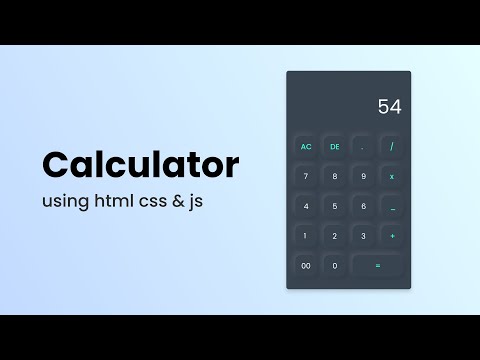
GreatStack
How To Make A Calculator Using HTML CSS And JavaScript

Simplexedu
Calculator Using HTML JavaScript And CSS

Shradha Khapra
JavaScript Full Course ❤️ | Variables & Data Types | Lecture 1

Simplilearn
4 JavaScript Projects under 4 Hours | JavaScript Projects For Beginners | JavaScript | Simplilearn

Error Makes Clever
Python Tutorial - Python Full Course for Beginners in Tamil
Summary
00:00
"Creating Simple Calculator with JavaScript Tutorial"
- Video tutorial on creating a simple calculator using plain vanilla JavaScript and modern ES6 practices
- Basic functionality includes adding, multiplying, deleting, clearing, and using decimal numbers
- Ability to chain operations for seamless calculations
- Instructions to create files: index.html, style.css, script.js
- Setting up HTML structure with a calculator grid class to contain output screen and buttons
- Styling the calculator grid with CSS for layout and design
- Applying a linear gradient background to the page
- Styling buttons with borders, font size, background color, and hover effects
- Adjusting grid template columns and rows for button layout
- Styling output screen with background color, alignment, padding, and word wrap properties
12:26
"Styling, Coding, and Functions for Calculator"
- Set RGB to 255 255 255 with 75% opacity for a gray color, and font size to 1.5 REM.
- Copy the style for the current operand, changing color to white and font size to 2.5 REM.
- Proceed to code JavaScript for calculator functionality after styling completion.
- Add data attributes in HTML for easy JavaScript selection, distinguishing from CSS classes.
- Define constant variables for number, operation, equals, delete, clear, previous operand, and current operand.
- Create a calculator class with functions for clearing, deleting, appending numbers, choosing operations, computing, and updating display.
- Implement clear function to reset all values to default when calculator is created.
- Connect number buttons to append numbers to the display and update it accordingly.
- Develop choose operation function to set the operation, move current operand to previous, and clear current operand.
25:40
"Compute function enhances calculator operations efficiently"
- The compute function is crucial for updating variables in the calculator.
- The compute function automatically performs calculations when an operation is entered.
- Implementing the compute function enables the calculator to handle various operations.
- Adding an event listener to the equals button triggers the compute function.
- The compute function processes the previous and current operands based on the operation.
- A switch statement is utilized to handle different operations like addition, subtraction, multiplication, and division.
- An else statement in the switch handles invalid operations.
- The calculator's clear function resets all values for a fresh calculation.
- The delete button removes the last character from the current operand.
- Updating the display involves concatenating the previous operand with the operation and formatting numbers with commas.




