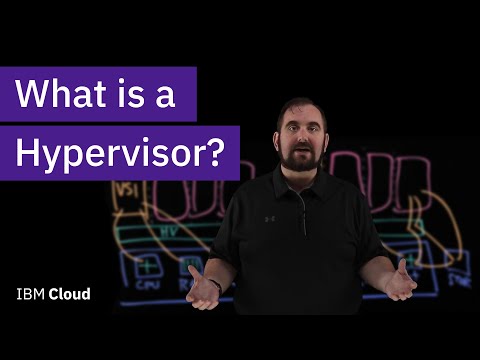you need to learn Virtual Machines RIGHT NOW!! (Kali Linux VM, Ubuntu, Windows)
NetworkChuck・32 minutes read
Virtual machines are computers within computers, created through virtualization using hypervisors like VirtualBox. They allow for experimentation, learning hacking, and exploring different operating systems on a single laptop, with step-by-step instructions for setting up and configuring them.
Insights
- Virtual machines are like computers within computers, created through virtualization, allowing users to experiment without affecting their main operating system, making them ideal for learning hacking, Linux, or exploring different operating systems.
- Setting up a virtual machine involves downloading necessary operating system images and VirtualBox, creating a new virtual machine with allocated memory and CPUs, adjusting settings for performance and security, and choosing network configurations like NAT for isolation or a bridged adapter for home network connectivity, showcasing the versatility and practicality of virtualization technology.
Get key ideas from YouTube videos. It’s free
Recent questions
What are virtual machines?
Virtual machines are computers within computers created through virtualization.
How do hypervisors enable virtual machines?
Hypervisors create virtual hardware components for virtual machines.
Why set up virtual machines?
Setting up virtual machines allows for learning hacking, exploring different operating systems, and experimentation.
What are the requirements for setting up a virtual machine?
Requirements include a computer, hardware virtualization support, and necessary operating system images.
How do you create a virtual machine?
Create a virtual machine by naming it, selecting the machine folder, choosing the type and version, allocating memory, creating a virtual hard disk, and adjusting settings for improved performance.
Related videos
Summary
00:00
Benefits of Virtual Machines for Learning and Experimentation
- Virtual machines are beneficial for learning hacking, Linux, or understanding their concept.
- The video aims to explain virtual machines, their necessity, and setting up one on a laptop.
- The process is quick, simple, and free, allowing users to install Kali Linux, Ubuntu, or Windows on a single laptop.
- Virtual machines are essentially computers within computers, created through virtualization.
- A hypervisor, like VirtualBox, is an application that enables virtual machines by creating virtual hardware components.
- Virtual machines allow experimentation without affecting the main operating system.
- Type 2 hypervisors, like VirtualBox, are installed on existing operating systems, while type 1 hypervisors are directly installed on hardware.
- Both types of hypervisors create virtual machines but differ in resource control.
- Reasons for setting up virtual machines include learning hacking, exploring different operating systems, and experimentation.
- Requirements for setting up a virtual machine include a computer, ensuring hardware virtualization support for 64-bit operating systems, and downloading necessary operating system images and VirtualBox.
11:37
"Creating Virtual Machines with VirtualBox"
- Download the VirtualBox extension pack from the web browser where VirtualBox was downloaded.
- Start the installation process by clicking on the downloaded extension pack.
- Begin creating a new virtual machine by clicking on the "New" icon.
- Name the virtual machine and select the machine folder where it will reside.
- Choose the type of machine (e.g., Linux) and the version (e.g., Ubuntu 64-bit).
- Allocate memory to the virtual machine based on your computer's resources, ensuring not to overcommit.
- Create a virtual hard disk for the new computer, selecting the default options.
- Decide on the size and type of the hard disk, opting for dynamically allocated for flexibility.
- Choose the location and size of the hard drive storage for the virtual machine.
- Adjust the number of CPUs allocated to the new computer in the settings for improved performance.
23:06
Virtualization: Enhancing Security and Flexibility
- To adjust settings in a virtual machine, right-click on the target (e.g., Voldemort), access settings, and modify options like shared clipboard for bi-directional copying between host and guest OS. However, be cautious as enabling such features compromises security.
- In the network settings of a virtual machine, choosing NAT keeps it isolated from the home network, enhancing security. To connect it to the home network, switch to a bridged adapter, but remember that convenience may come at the expense of security.
- Virtualization offers the flexibility to share folders between host and guest machines, run a VPN client solely on the virtual machine for added security, and even install multiple operating systems like Kali Linux and Ubuntu alongside the host OS on a single computer, showcasing the versatility and practicality of virtualization technology.