Use an Old WiFi Router as Repeater, Wifi Extender, Access Point
Torogi Pro・9 minutes read
The text explains how to repurpose an old Wi-Fi router as a switch, access point, extender, or repeater, using specific models like Cisco Lynksys E2000 and E1200 for demonstration. It provides detailed instructions on connecting the old router to the main router, performing a hard reset, accessing router settings, disabling the DHCP server, and configuring it as an access point with appropriate wireless settings and security measures.
Insights
- By repurposing old Wi-Fi routers like Cisco Lynksys E2000 and E1200, one can transform them into switches, access points, extenders, or repeaters, expanding network capabilities without additional costs.
- Detailed instructions provided in the text guide users through connecting the old router to the main network, adjusting settings to prevent IP conflicts, and configuring it as an access point with secure wireless settings, offering a cost-effective way to enhance network coverage and performance.
Get key ideas from YouTube videos. It’s free
Recent questions
How can I repurpose an old Wi-Fi router?
By following specific steps to connect, reset, and configure.
What are some alternative uses for an old Wi-Fi router?
It can function as a switch, access point, extender, or repeater.
Which router models are mentioned in the text?
Cisco Lynksys E2000 and E1200 are discussed.
How do I access an old router's settings?
Through a browser using the default gateway IP address.
What steps are involved in configuring an old router as an access point?
Disable DHCP server, change IP address, set wireless settings.
Related videos

Knowledge Sharing Tech
How to convert your router into an access point, Connect 2 routers together

PowerCert Animated Videos
Wireless Access Point vs Wi-Fi Router

Crosstalk Solutions
03 - Routers & Firewalls - Home Networking 101

Richard Lloyd
Connect Any Two Home Network Routers
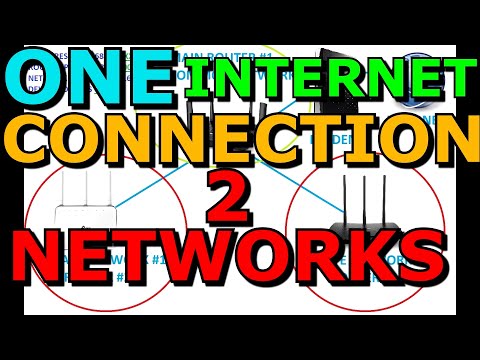
Richard Lloyd
Share One Internet Connection With Two Private Networks Thorough
Summary
00:00
Repurpose old Wi-Fi router for new use.
- The text discusses repurposing an old Wi-Fi router as a switch, access point, extender, or repeater.
- Specific router models, Cisco Lynksys E2000 and E1200, are mentioned for demonstration.
- Instructions are provided on how to connect the old router to the main router and perform a hard reset.
- Details on accessing the router's settings through a browser using the default gateway IP address are given.
- Steps to disable the DHCP server on the old router and change its IP address to avoid conflicts with the main router are outlined.
- The process of configuring the old router as an access point with wireless settings and security measures is explained.




