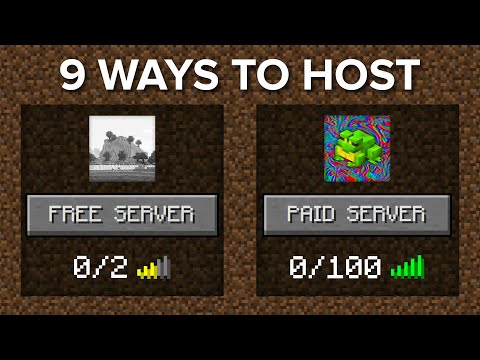EASY Budget Minecraft Servers With Crafty
Hardware Haven・40 minutes read
Hosting a Minecraft server is achievable with minimal cost and hardware requirements, utilizing tools like Crafty Controller and Playit.gg for setup and management. Casa OS provides a user-friendly interface for monitoring server performance, installing applications, and facilitating backups to prevent data loss.
Insights
- Hosting a Minecraft server is accessible to beginners without prior networking or Linux knowledge, requiring basic hardware and minimal costs.
- Setting up the server involves installing Debian 12, utilizing tools like Crafty Controller, and managing the server through Casa OS, offering monitoring features and an App Store for additional applications.
Get key ideas from YouTube videos. It’s free
Recent questions
How can I host a Minecraft server?
Hosting a Minecraft server is achievable with basic hardware and software setup. You will need a separate computer, keyboard, monitor, USB flash drive, ethernet cable, and access to a router. Install Debian 12, a Linux operating system, on the computer by creating install media, accessing the BIOS, and configuring the system. After installation, manage the server, install plugins, and share it with others using tools like Crafty Controller and play.G. Access the server through a web browser using the local IP address displayed.
What are the essential steps for setting up a Minecraft server?
Setting up a Minecraft server involves selecting appropriate hardware, installing Debian 12, and managing the server using tools like Crafty Controller. Create install media, access the BIOS, and configure the Debian system. Install plugins, monitor CPU and RAM utilization, storage, network status, and access a terminal in Casa OS. Utilize the files browser to navigate folders and install applications from the App Store.
How do I share my Minecraft server with friends?
Sharing your Minecraft server with friends is possible without port forwarding. Use tools like Playit.gg to tunnel connections to the server without exposing the local IP address. Upload the world folder and ensure correct permissions for a specific world. Utilize plugins like Essentials by uploading the plugin file to the server and restarting it.
What are the recommended hardware specifications for hosting a Minecraft server?
The server can run on various computer types, but specific recommendations include CPUs and RAM suitable for smooth performance. It is advisable to have a reliable charger like the nexo Pro Charger from ugreen for powering devices during server operation.
How can I install Casa OS for managing a Minecraft server?
To install Casa OS, go to SLG docasa.io, type "Pudu" after "S capital L", and hit enter. Casa OS installation takes a few minutes, during which you can grab a cup of coffee. Access Casa OS using the local IP address displayed at the bottom of the screen (http/1 192.168.10.0). Create a new username and password in Casa OS, referred to as the Casa OS username, and monitor server performance through the interface.
Related videos
Summary
00:00
"Easy Minecraft Server Hosting Guide"
- Hosting a Minecraft server is achievable without networking or Linux experience.
- The process involves selecting appropriate hardware, setting up the server, installing plugins, and creating backup schedules.
- Sharing the server with friends or globally is possible without port forwarding.
- The cost of hosting a server is minimal, mainly requiring a computer.
- A reliable charger like the nexo Pro Charger from ugreen is recommended for powering devices.
- Necessary items for hosting a server include a separate computer, keyboard, monitor, USB flash drive, ethernet cable, and access to a router.
- The server can run on various computer types, with specific recommendations for CPUs and RAM.
- Installing Debian 12, a Linux operating system, is the initial step in setting up the server.
- The installation process involves creating install media, accessing the BIOS, and configuring the Debian system.
- After installation, managing the server, installing plugins, and sharing it with others can be done using tools like Crafty Controller and play . G.
12:19
"Installing Casa OS and Navigating Features"
- To install Casa OS, go to SLG docasa.io, type "Pudu" after "S capital L", and hit enter.
- Casa OS installation takes a few minutes; during this time, grab a cup of coffee.
- Access Casa OS using the local IP address displayed at the bottom of the screen (http/1 192.168.10.0).
- Unplug the keyboard and monitor after installation to run the server headless.
- Access the server through a web browser using the local IP address.
- Create a new username and password in Casa OS, referred to as the Casa OS username.
- In Casa OS, monitor CPU and RAM utilization, storage, network status, and access a terminal.
- Utilize the files browser in Casa OS to navigate through different folders.
- Install applications from the App Store in Casa OS, such as Crafty.
- Resolve potential installation issues with Crafty in Casa OS by creating a new folder and adjusting volume settings.
25:28
"Crafty: Backup, Restore, and Share Servers"
- Crafty allows you to view the UU ID of the server, where backups are stored.
- It is advisable to copy backups from the server to another location to prevent data loss.
- To restore a backup to a new server, upload the zip file for server import in Crafty.
- Adjust server properties if errors occur due to conflicting port numbers.
- Creating a new server with a specific world involves uploading the world folder and ensuring correct permissions.
- Utilizing plugins like Essentials requires uploading the plugin file to the server and restarting it.
- Sharing the server with friends outside the local network can be done through a service like Playit.gg.
- Playit.gg allows tunneling connections to the server without exposing the local IP address.
- Exploring further hosting options in Kasa OS, such as Home Assistant or Plex, can enhance server capabilities.