HTML Course Beginner to Advance | Forms & Input Tag in HTML | Web Development Course Lecture 11
Coding Shuttle by Anuj Bhaiya・29 minutes read
Anuj covers the basics of creating forms in HTML, emphasizing the importance of proper structure and attributes for user input. He explains the elements of HTML forms, how to use them effectively, and the significance of attributes like 'id,' 'name,' and 'value' in form creation.
Insights
- Anuj emphasizes the importance of following their playlist for learning HTML, CSS, and JavaScript from beginner to advanced levels, providing a structured and comprehensive approach to mastering these essential web development languages.
- Anuj delves into the intricacies of form creation in HTML, detailing the elements like input, label, select, and textarea, along with explaining different 'type' attributes for inputs, the significance of 'id' and 'name' attributes, and the benefits of using labels to enhance user experience and accessibility.
Get key ideas from YouTube videos. It’s free
Recent questions
What is the purpose of an HTML form?
To collect user input for processing.
How can radio buttons be implemented in a form?
By using the 'input' and 'label' elements.
What is the distinction between front-end and back-end in web development?
Front-end focuses on user interaction, while back-end handles data processing.
How can a color picker field be included in a form?
By using the 'color' input type and proper labeling.
What is the significance of the 'id' attribute in HTML forms?
To assign a unique identifier to elements.
Related videos
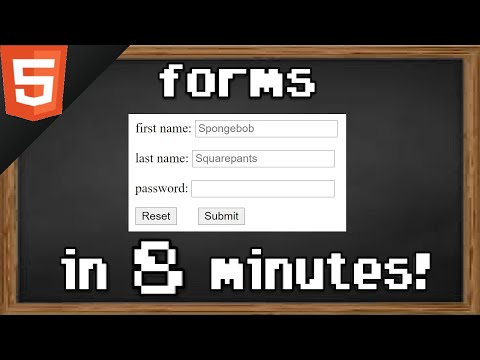
Bro Code
Learn HTML forms in 8 minutes 📝

Apna College
HTML Tutorial for Beginners | Complete HTML with Notes & Code

codeitup
Body and Heading Tag in HTML | HTML Tutorial | Web Designing | With Notes & Practical | In Hindi

Saidbek Arislonov
1 Soatda HTMLni o'rganamiz

codeitup
Introduction to HTML | HTML Tutorial | With Notes & Practical | Web Designing | In Hindi
Summary
00:00
Anuj's HTML Forms Tutorial: User Input & Links
- Anuj introduces the topic of Forms in HTML, focusing on taking user input and form creation on a website.
- Anuj emphasizes the importance of following their playlist for learning HTML, CSS, and JavaScript from beginner to advanced levels.
- Anuj demonstrates how to insert links into projects, using Ethereum Voting as an example.
- Anuj highlights the simplicity of form input, aiming to teach it in an easy manner.
- Anuj discusses the elements present in forms and the confusion surrounding their types.
- An HTML form is explained as a tool to collect user input, often sent to a server for processing.
- The distinction between front-end and back-end in a website is clarified, with a focus on user interaction and data processing.
- Anuj delves into the 'form' element and its components: input, label, select, and textarea.
- The 'input' element is explored, with a demonstration of creating a form for collecting contact details.
- Different 'type' attributes for the 'input' element are explained, including text, number, date, email, and password fields.
10:53
Creating Radio Button Options and Color Picker
- To create a single choice option using radio buttons, start by adding a 'p' tag with the text 'Enter your TShirt Size'.
- Create three radio button inputs for small, medium, and large sizes by using the 'label' tag followed by the 'radio' input type.
- Ensure that all radio buttons are part of the same group by giving them the same 'name' attribute, such as 'tshirtSize'.
- Use the 'for' attribute in the 'label' tag to bind it to the corresponding 'id' attribute in the input element, allowing for easier selection.
- The 'label' element is beneficial for screen-reader users and those who struggle with clicking small regions like radio buttons, as clicking the label text toggles the radio button.
- Include a color picker field by using the 'color' input type and labeling it appropriately.
- Implement a 'reset' button with the 'reset' input type to clear all form fields when clicked.
- Add a 'submit' button with the 'submit' input type to submit the form, triggering validation and defined actions.
- Define the 'name' attribute for each input field to identify the data when submitted, along with specifying the 'value' attribute for radio buttons to differentiate between choices.
- Utilize the 'id' and 'name' attributes to bind labels to input elements, ensuring proper functionality and data retrieval when the form is submitted.
22:19
HTML Attributes for Element Identification and Submission
- 'id' attribute in HTML assigns a unique identifier to an element, ensuring it is not repeated.
- 'name' attribute is crucial for submitting values, linking the input to the submit button.
- 'value' attribute defines the input's value, such as 'small' in this case.
- 'type' attribute specifies the input type, with 'text' being the default.
- 'for' attribute binds labels and inputs, connecting the 'id' of the input with the 'value' in the label.




