How To Vectorize a PNG Logo with Inkscape
Logos By Nick・14 minutes read
Rasterized formats like PNG and jpg limit the advantages of vector SVG files, but by using vector design software like Inkscape, one can generate scalable and editable logos from rasterized images using auto trace or manual tracing methods.
Insights
- Rasterized formats like PNG and jpg limit the scalability and editability of logos compared to vector SVG files, hindering their long-term usage and adaptability.
- Inkscape, a vector design software, is essential for converting logos into vector format, enabling the preservation of quality and flexibility in design elements through methods like auto tracing and manual tracing using the Bezier pen tool.
Get key ideas from YouTube videos. It’s free
Recent questions
What are the benefits of vector SVG files over rasterized formats?
Vector SVG files offer infinite scaling and future editing.
Related videos
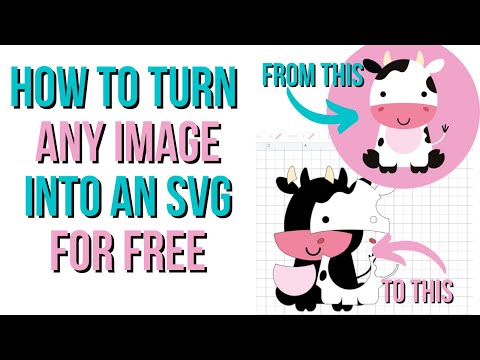
Crystal's Crafties
How to turn any image into an SVG for free.

Mr. Crafty Pants
HOW TO CREATE AN SVG | HOW TO CHANGE A SINGLE LAYER IMAGE TO MULTIPLE LAYERS IN CRICUT DESIGN SPACE

PiXimperfect
13 Photoshop Blunders Beginners Keep Making – And How to Fix Them!

elliotisacoolguy
i made the same design in every program ever

Mr. Crafty Pants
HOW TO CREATE AN SVG | HOW TO CHANGE A SINGLE LAYER IMAGE TO MULTIPLE LAYERS IN CRICUT DESIGN SPACE
Summary
00:00
Creating Vector SVG Logos from Raster Formats
- Rasterized formats like PNG and jpg hinder benefits of vector SVG files like infinite scaling and future editing of logos.
- To generate a vector copy of a logo, vector design software like Inkscape is needed.
- In the tutorial, two methods of tracing a vector SVG copy of a logo in PNG format will be demonstrated.
- Before starting, ensure Inkscape is set up with snapping disabled and custom view zoomed in at 1 to 1.
- Import the PNG logo into Inkscape by dragging the file onto the canvas and choosing embed, default import resolution, and none.
- Adjust the page border size to fit the logo by selecting the logo, going to file properties, and resizing the page to drawing or selection.
- The first method shown is auto trace using the trace bitmap feature under path, with options for single or multiple scans based on design complexity.
- The auto trace feature generates a vector copy that can be edited and colored using tools like the bucket fill tool.
- If auto trace doesn't work for complex designs, manual tracing using the Bezier pen tool with b-spline setting is demonstrated, allowing for curved lines and sharp corners creation.




